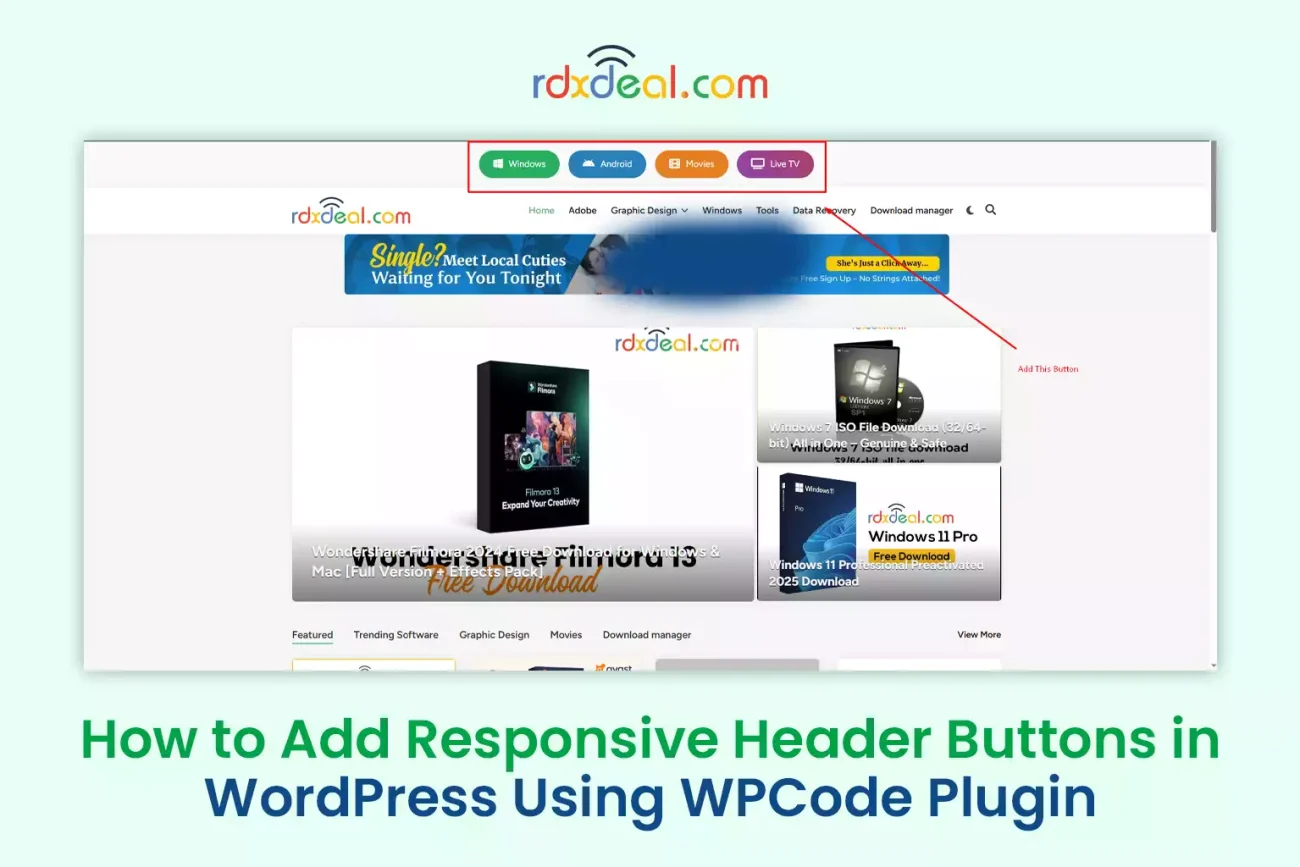Want to add stylish, animated buttons to the top of your WordPress site — without touching your theme files?
In this post, I’ll show you how to add responsive buttons with icons using a simple HTML + CSS snippet with the WPCode plugin.
✅ Features of This Button Set:
- Fully responsive (mobile-friendly)
- Animated hover effects
- Includes icons (Windows, Android, Movies, Live TV)
- Easy to insert using the WPCode plugin
📦 What You’ll Get
Here’s a preview of the button row:
- 🪟 Windows
- 🤖 Android
- 🎬 Movies
- 📺 Live TV
All buttons come with a smooth animation and responsive layout.
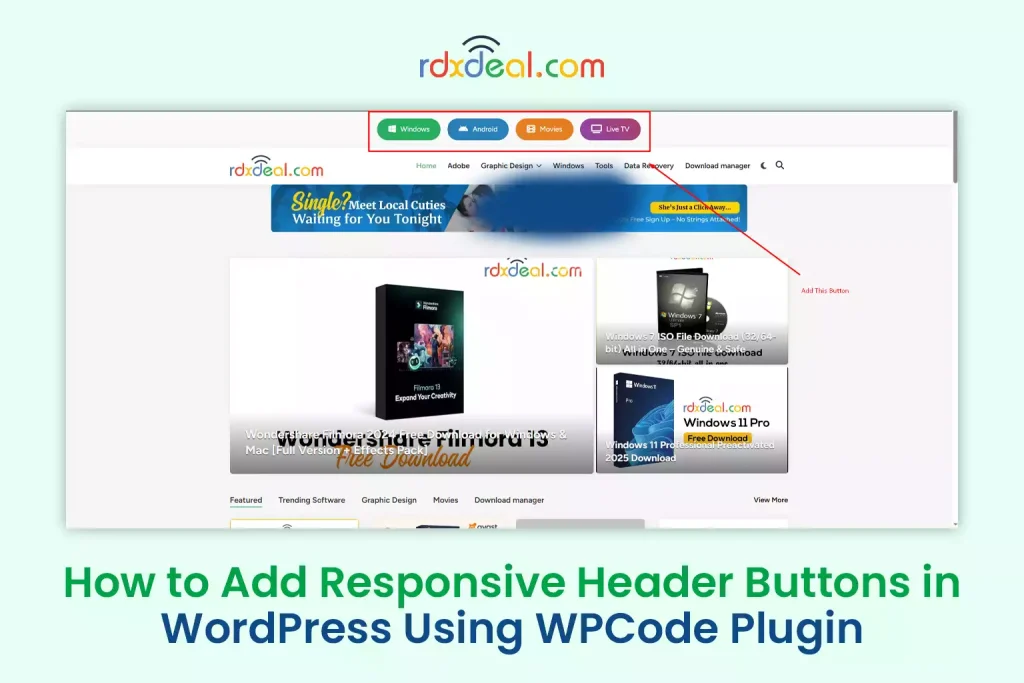
🔧 How to Add This to Your Site (No Coding Needed)
Step 1: Install the WPCode Plugin
Go to your WordPress dashboard and install the Insert Headers and Footers by WPCode plugin.
Step 2: Create a New Snippet
- Go to WPCode → Code Snippets → Add New
- Choose “Add Your Custom Code”
- Select HTML Snippet
Step 3: Paste the Code Below
<!-- Start: Responsive Header Buttons -->
<link rel="stylesheet" href="https://cdnjs.cloudflare.com/ajax/libs/font-awesome/6.5.0/css/all.min.css">
<style>
.wpcode-header-buttons {
display: flex;
justify-content: center;
align-items: center;
flex-wrap: wrap;
gap: 15px;
padding: 15px;
background: #f9f9f9;
z-index: 9999;
}
.wpcode-header-buttons a {
padding: 12px 24px;
font-size: 15px;
border: none;
border-radius: 50px;
color: #fff;
text-decoration: none;
display: inline-flex;
align-items: center;
gap: 10px;
transition: all 0.3s ease-in-out;
white-space: nowrap;
}
.wpcode-header-buttons a i {
font-size: 18px;
}
.btn1 { background: #27ae60; }
.btn1:hover { transform: translateX(5px); box-shadow: 0 4px 15px rgba(0,0,0,0.2); }
.btn2 { background: #2980b9; }
.btn2:hover { box-shadow: 0 0 20px #3498db, 0 0 30px #3498db; }
.btn3 { background: #e67e22; }
.btn3:hover { animation: bounce 0.5s; }
@keyframes bounce {
0% { transform: translateY(0); }
50% { transform: translateY(-8px); }
100% { transform: translateY(0); }
}
.btn4 {
background: linear-gradient(45deg, #8e44ad, #c0392b);
background-size: 200% auto;
}
.btn4:hover {
background-position: right center;
box-shadow: 0 4px 15px rgba(0,0,0,0.2);
}
@media (max-width: 768px) {
.wpcode-header-buttons {
flex-direction: column;
align-items: stretch;
padding: 10px 20px;
}
.wpcode-header-buttons a {
justify-content: center;
width: 100%;
text-align: center;
}
}
</style>
<div class="wpcode-header-buttons">
<a href="https://rdxdeal.com/category/software/" class="btn1">
<i class="fab fa-windows"></i> Windows
</a>
<a href="https://rdxdeal.com/category/android-software/" class="btn2">
<i class="fab fa-android"></i> Android
</a>
<a href="https://rdxdeal.com/category/movies/" class="btn3">
<i class="fas fa-film"></i> Movies
</a>
<a href="https://rdxdeal.com/category/live-tv/" class="btn4">
<i class="fas fa-tv"></i> Live TV
</a>
</div>
<!-- End: Responsive Header Buttons -->
Step 4: Display Site-Wide
In the snippet settings, choose:
- Location: Site Wide Header
- Device: All
- Click Save & Activate
✅ That’s It!
You now have a clean, animated, responsive button group showing on every page of your WordPress site.
Want a sticky version or footer version? Let me know in the comments!
wordpress, wpcode, responsive buttons, animated menu, add header buttons, wordpress customization, font awesome, how to, wordpress tips